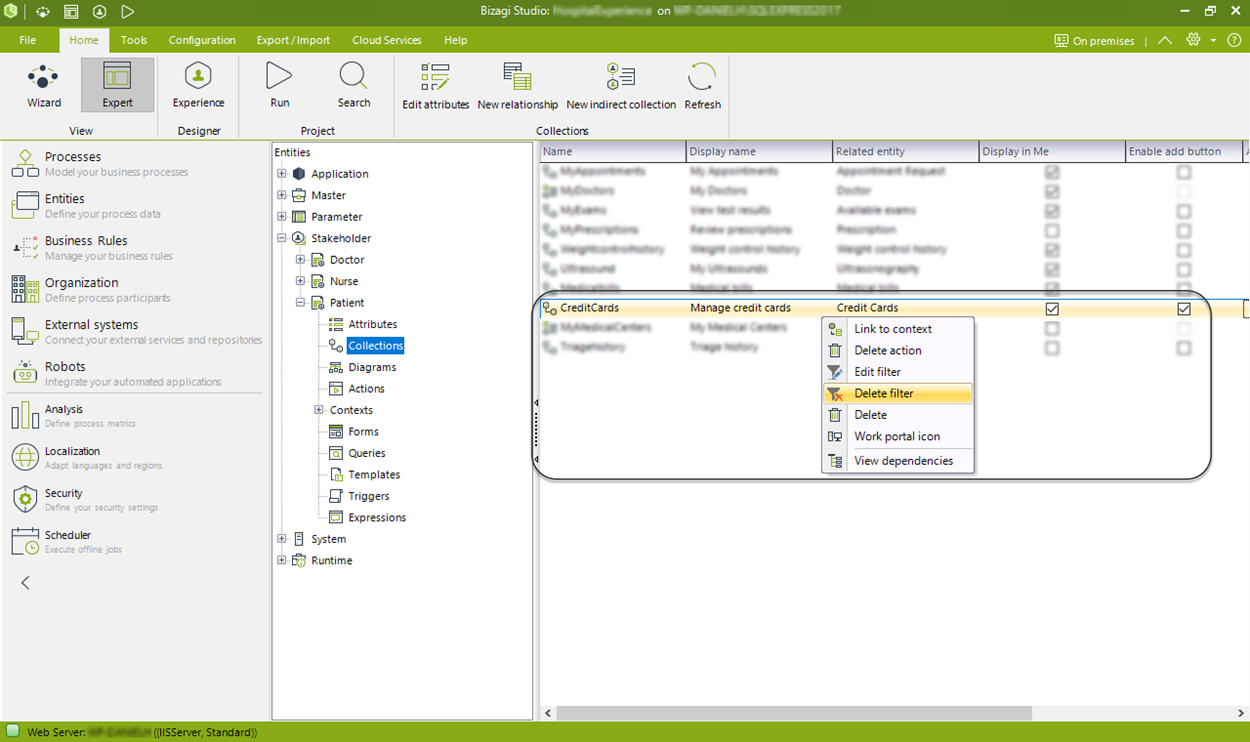Defining Starting Filters
Overview
To maximize the use of the My Stuff menu, you can present stakeholders with various data sets derived from either direct collections in the data model or indirect collections, as described in My Stuff.
For these collections, you may include a starting filter so that the first list of data displayed already highlights the most relevant records. Starting filters apply by default to the collection, though stakeholders can remove them at runtime.
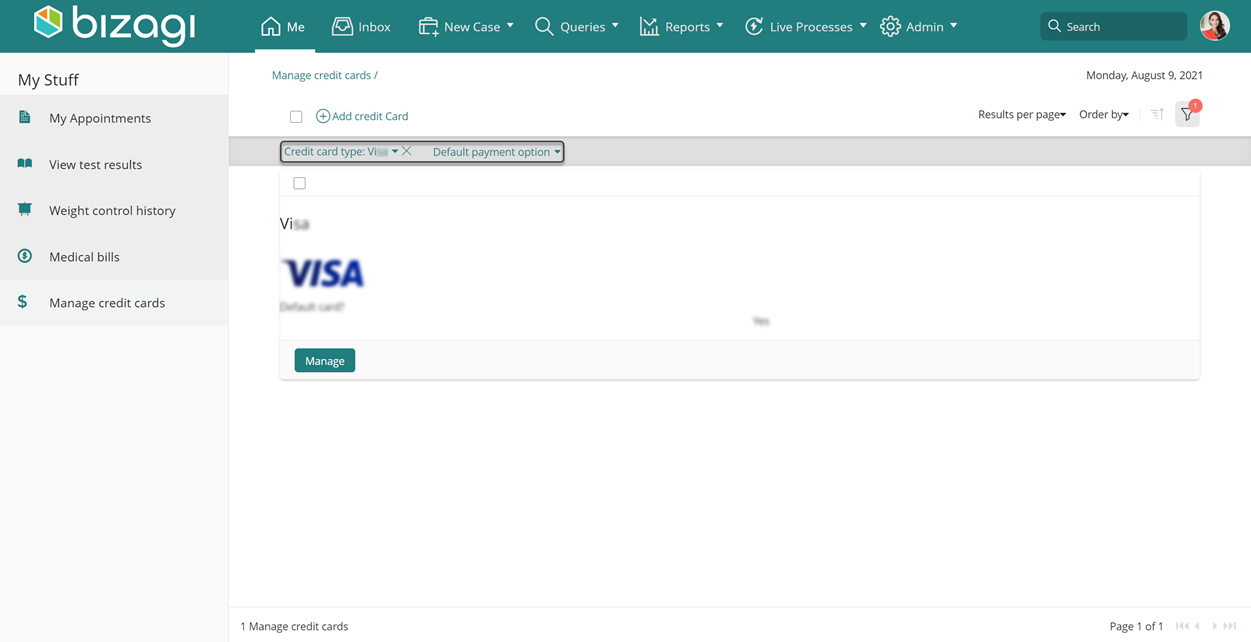
Configuring the Starting Filters
To define a filter that applies initially to collections:
- Go into the Expert View and click Entities.
- Locate the stakeholder entity and access its Collections item.
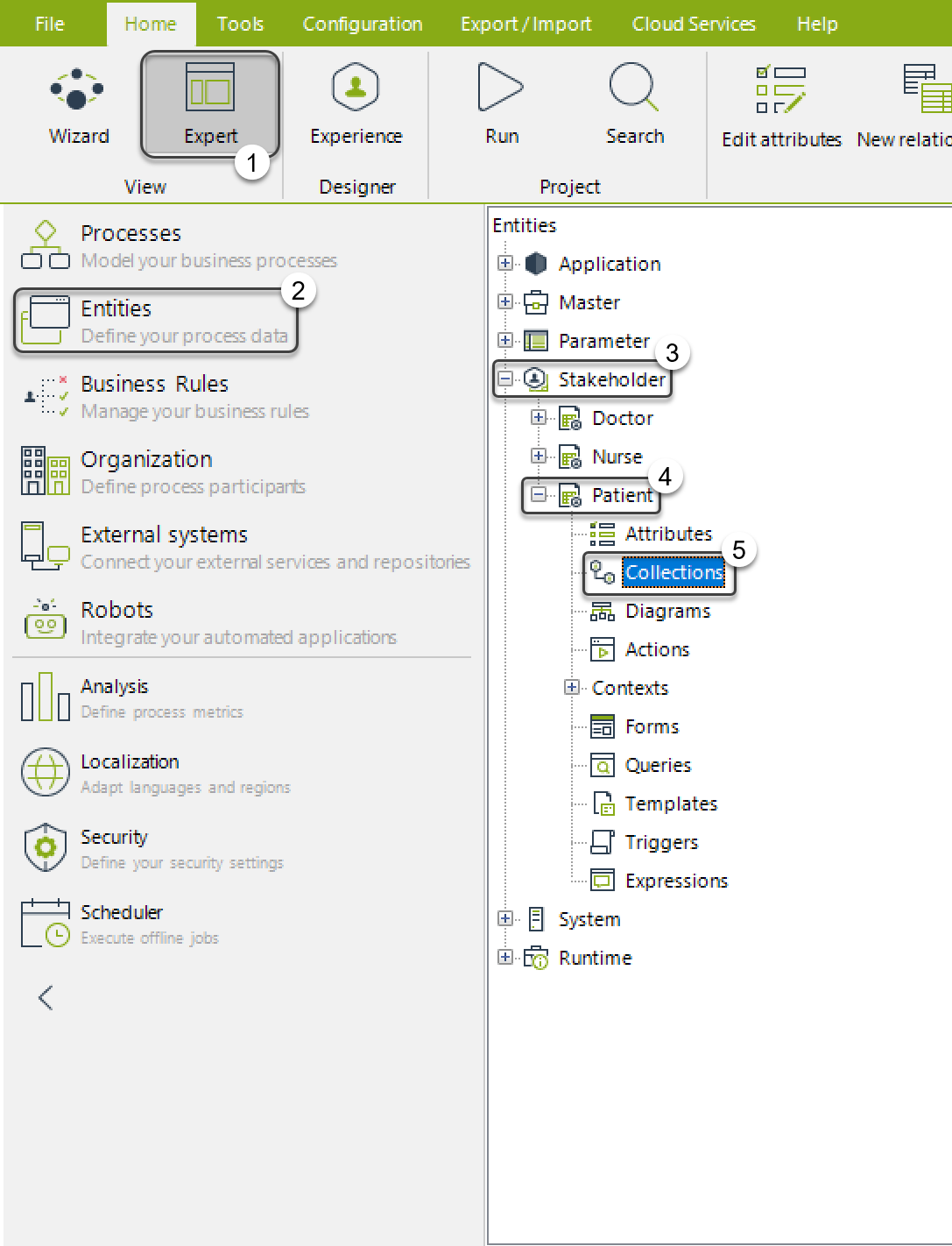
- Right-click the collection you want to filter, and select New Filter:
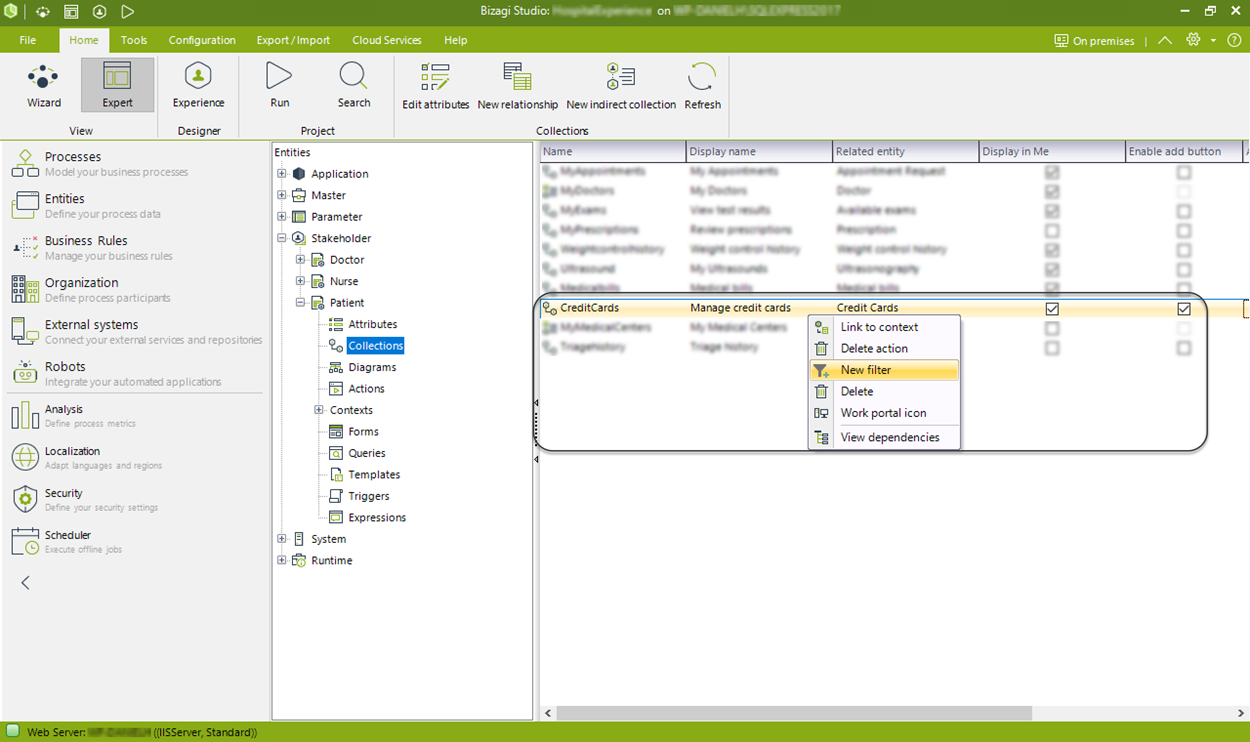
- Filters are available if the collection contains a related attribute to a parameter entity managed in the Development Environment. If no such attribute exists, the Filter option will not appear.
- Select the entity to filter the collection's data.
- Choose the value that must be met for the data to be included in the collection.
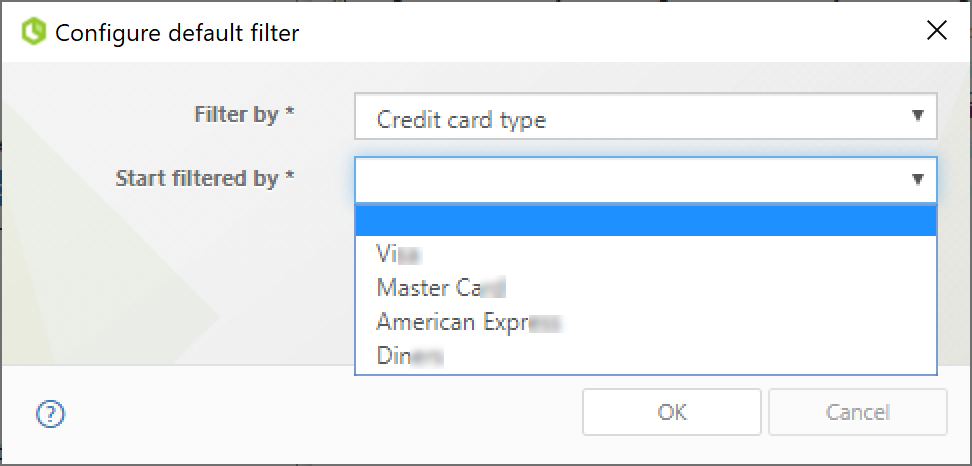
- Click OK to save the changes.
Note
The following considerations apply to starting filters:
-
Applies to direct collections only.
For filters related to indirect collections, refer to Creating Indirect Collections. -
Filtering criteria uses parameter entities.
The entity representing the type of data in the collection must reference a parameter entity.
Managing Starting Filters
You can edit these filters anytime by locating the collection, right-clicking it, and selecting Edit Filter:
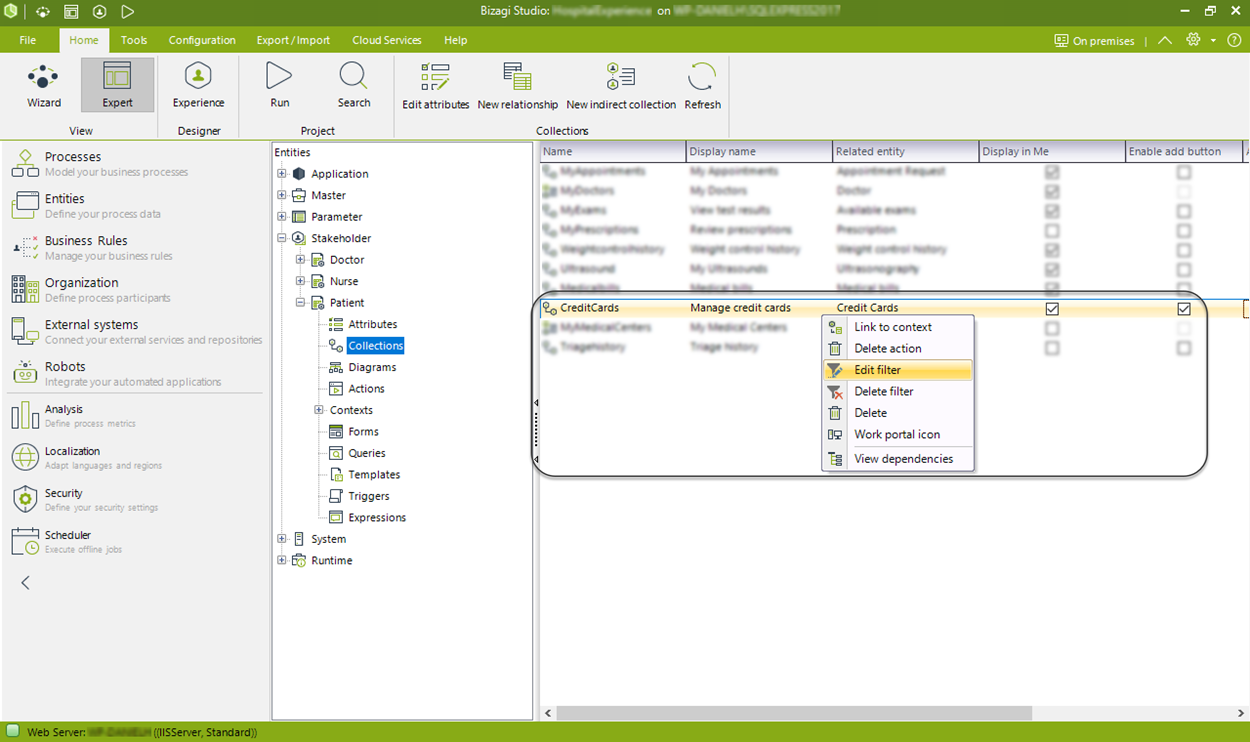
You can also delete unused filters by locating the collection, right-clicking it, and selecting Delete Filter: